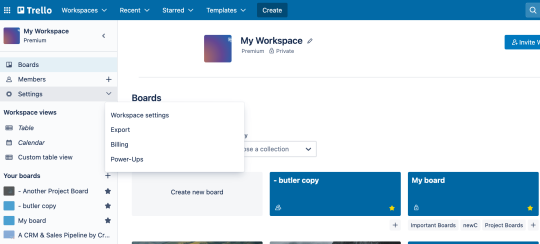Chapter 8
Set permissions and admin controls
Scale safely and manage data securely without putting the brakes on collaboration and getting things done. Learn how to set permissions and administer teams successfully.
Every team needs a digital space where they can easily connect ideas and projects across company silos. Allowing users to be added to a project based on their permission and accessing and creating content freely is key for keeping a healthy business environment.
By having all the control at your fingertips, your team can scale while keeping intellectual property safe within Trello.
SECTION OVERVIEW
In this section you will learn:
- Workspace administration
- Members and guests permissions
- User management with Trello Premium
Workspace administration
Do you need to enforce security and privacy across multiple Workspaces? The section below is geared towards Trello Premium users; if you already have a Trello Enterprise account, check out the Trello Enterprise Getting Started Guide - System Admins.
If you would like to sign up for Trello Enterprise or want more information on the Enterprise admin features, contact us here.
With your Workspace created, members invited, boards added, and collaboration in full swing, it’s time to take a moment and go over a few ways you can better administer your Workspace.
Free Workspaces admin features
On a free Workspace, it’s easy to collaborate because all members are granted admin status by default. When everyone on the Workspace has uniform permissions, there are no blockers to team productivity. Here’s what free Workspace admins can do:
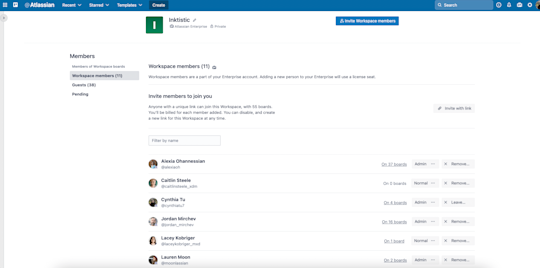
Member and guest permissions
- Invite and remove Workspace members
- Create Workspace invite links
- Convert guests into Workspace members
Board Control
- View and join Workspace-visible and public boards (provided board settings allow self-join)
Workspace Control
- Edit Workspace profile information, such as name and description
- Change the Workspace visibility
- Upgrade the Workspace to Premium
- Request to add a Workspace to an Enterprise
- Delete the Workspace
If your Workspace requires more granular permissions, such as managing who is an admin or normal member, changing permissions is available as a Trello Premium feature (see the section below Go Big With Premium).
For free Workspaces (those that haven't upgraded to Trello Premium) being a Workspace admin doesn't grant admin control over Workspace boards—to make changes to other users' boards in your Workspace, you'll need to be invited as a board admin manually.
Workspace Visibility
From your Workspace page, click the “Settings” tab where you can set your Workspace visibility.
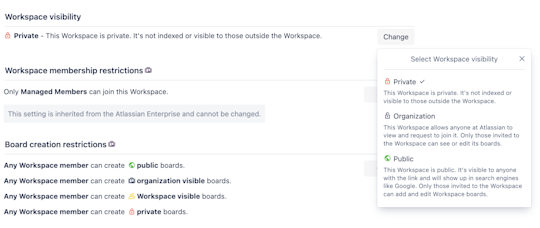
Workspace visibility is about whether your Workspace will be indexed by search engines or visible to people outside of the Workspace. Visibility can be set to public or private. This does NOT mean that your private or Workspace visible boards will be suddenly visible to the public. Don’t worry!
However, let’s say you plan on creating a lot of awesome public boards like a product roadmap, a user community board, or a resource board for information about your team or business. In those cases, having a publicly visible Workspace might be right for you since it will provide a dedicated place for your users, customers, and fans to go to check out your public boards.
Setting board permissions
While we already mentioned it in Chapter 2, we think it's always important to reiterate key details regarding board permissions and visibility, so here's a quick recap.
If you are creating a board that is housed within a Workspace, then the default setting is Workspace visible. These are the privacy options by board setting:
- If a board is Workspace visible it means any members of that Workspace can view, join, and edit cards.
- If a board is Private, only members of that specific board can view the board and join and edit cards.
- If a board is Public, anyone with the link to the board can view the board, but only members of the board can edit cards. Note: These boards are indexed by search engines and are publicly visible on the internet.
Learn more here
Try Premium free for 14 days
See your work in a whole new way with Trello views.