Chapter 4
Integrate Trello with other apps
Turn Trello into your source of truth, break down communication silos, and connect Trello to all of the other tools your team relies on.
The saying is true—no one is an island. Working in silos is detrimental to your team, your business, and even your customers. Rather than working together to accomplish your common goals, silos put barriers in place and can lead to teams working against each other. Flexible tools and transparent communication help you overcome silo effects. Trello is a powerful hub that connects seamlessly to a variety of apps to help you build bridges within your company.
Section Overview
In this section you will learn how to:
- Improve team communication
- Do more with Power-Ups
- Turn emails into real action items
Trello makes it easy to connect work across apps, turning your boards into a single source of truth for projects. It helps your team track work both across apps and different teams in one place. All this magic happens via Power-Ups, powerful connectors and features that help to break down information silos.
Power-Ups let you connect your work across multiple apps to pull in key information and customize your workflows with additional features tailored to the job to be done. They provide context and details without overwhelming your board with information. The possibilities are infinite because on top of our 100+ public Power-Ups, you can build your own Power-Ups with our API.
Improve team communication
Connect your team's tools to Trello and make sure information is consolidated and shared across teams in context. With teams working with different tools to do their best job, it's fundamental to connect them and overcome potential silos. Use Power-Ups to connect your team's tools and make sure everybody has the right level of knowledge to take your team collaboration to the next level.
Slack Power-Up and integration for flawless communication
Link your Slack and Trello Workspaces to build the ultimate productivity powerhouse, combining collaboration and communication.
- Add new Trello cards to boards directly from Slack without needing to hop through the app switching hoop.
- Paste a Trello link into a Slack channel to automatically display key insights like members, descriptions, comments, and more.
- Attach conversations from Slack to Trello cards, change due dates, join cards & boards, and subscribe to cards.
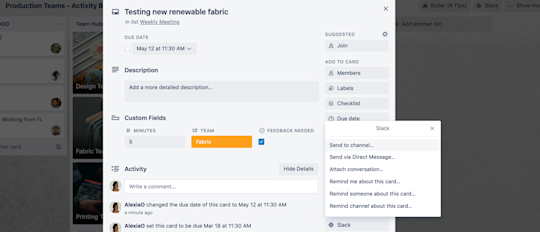
Confluence and Google Drive Power-Ups for information sharing
Connect your team's favorite documentation tools and start sharing, editing, and creating documents from your Trello board. Every Workspace member gets the same level of information and is informed in real time of any changes.
Confluence
When you find yourself needing a thorough repository of company information and plans, Confluence is your new best friend. It’s an excellent tool to collaboratively write blog posts, manage the nitty-gritty of planning a big event, or organize timelines for upcoming projects. Confluence pages provide rich text editing, inline commenting, dynamic content, and more. With the Confluence Cloud Power-Up you can:
- Attach Confluence pages to Trello cards and get from your board to your drilled-down content in a single click.
- Create new Confluence pages directly from Trello cards.
- See who created a page and when it was created, including a snippet and the number of comments on the page, right from the card back.
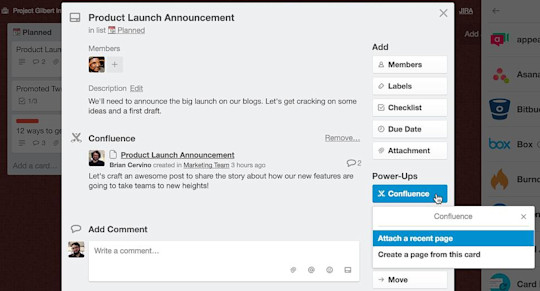
Google Drive
The Google Drive Power-Up for Trello brings your files and folders to Trello cards. Search Google Drive right from Trello and create and attach relevant files and folders. See real-time previews and details and click back into Google Drive.
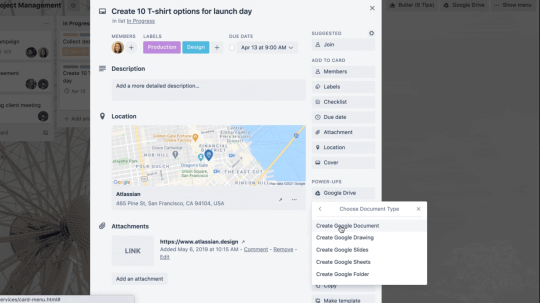
Pro-Tip:
Say goodbye to stress about building your next team presentation, turn your Trello board into a Google Slides presentation with one click.
Jira
Whether you use Jira for a specific part of your workflow or work with a team that uses Jira, with the Jira Power-Up connect the two tools and help all your teams work better together with the Jira Power-Up.
This integration within Trello allows you to:
- Link Jira issues (Task or Epic) to Trello cards so anyone can easily see who’s working on what, regardless of which tool they prefer to use.
- View important issue information in detail on the back of the Trello card.
- See if your linked issues are done at a glance (from the front of the card) with color-coded badges that change as the ticket status changes in Jira.
- Create new issues in linked Jira projects right from Trello cards (that’s right—if you don’t want to go into Jira to make a ticket, you don’t have to!), and link back to those cards in Trello from Jira.
- Quickly jump to your Jira project by creating a link on your board.
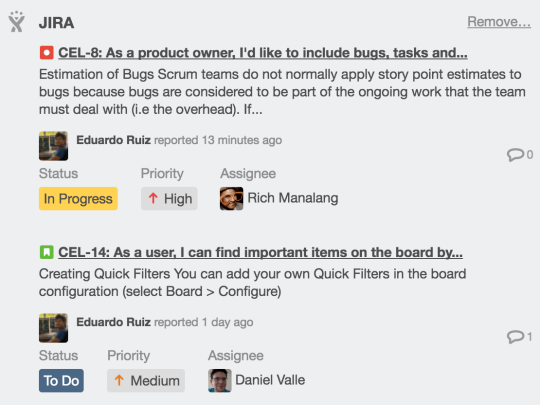
Explore our Power-Ups directory and start sharing and creating information with tools such as Microsoft Teams, Jira, Salesforce, Github, Mailchimp, InVision, and many more.
Pro Tip:
Bonus Power-Ups don't count towards the Power-Ups limit, so you can add as many as you like!
Turn emails into real action items
Your relationship with emails? It's complicated… we get it! Most of the time emails are overwhelming, sometimes they are nonetheless relevant and full of useful information for your projects. To make sure you don't lose important information we have several ways for you to turn your emails into true action items.
Email-To-Board
Whether you use your inbox for internal or external communication, you most likely rely a lot on emails to communicate. With the email-to-board feature, easily send emails to specific Trello boards or cards to start working on action items in context.
Each board and each card has a unique email address you can send emails to. For boards, you’ll find it under “email-to-board settings” in the board menu. For cards, you’ll find it in the “Share” button on the card menu. Emails sent to the board’s unique email address will create a new card in the designated list with the content of your email. Emails sent to the card’s unique email address will show up as a comment on that card.
From inbox zero to customized CRM, email-to-board is also the perfect match to have third parties interact with your board without even knowing it.
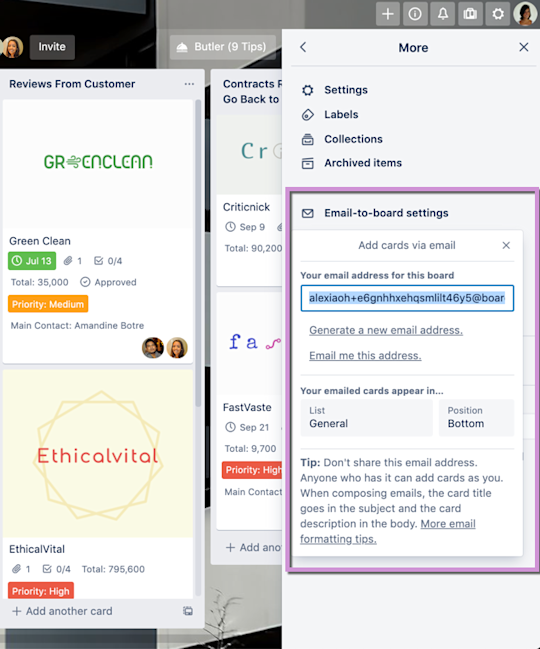
Pro-tip:
Is one of your teammates reluctant to use Trello? Ask them to email their information to your board email. Their information will be easily added to the team project.
Trello for Gmail add-on
Whether you are a tech nerd who loves to test new add-ons or a newbie who would like to feel more productive in just a few clicks, the Trello for Gmail add-on is the perfect fit for you. It will reconcile you with your inbox and boost your productivity in seconds.
Quickly create new cards on your Trello boards from your Gmail inbox. Install the Trello add-on for Gmail and turn emails into Trello cards from the comfort of your inbox. You'll be able to edit the board, list, card name, card description and date from within Gmail.
Emails turned into action?! This is what a real digital office should look like, right?
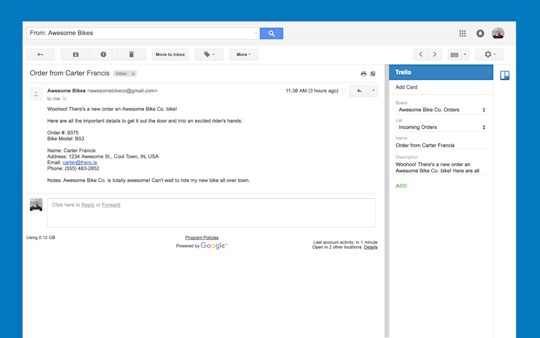
Do more with Power-Ups
Power-Ups not only connect your project to external tools, they also enable additional features on your boards. Customize your board to combine all your team's priorities and build robust and unique workflows. The best part is, unlimited Power-Ups are available with every Trello plan, so you can have all the power of Trello at your fingertips. Power-Ups go from board utilities such as Card Repeater or List Limits, to connecting your boards to more than 200 powerful apps and integrations. Time to try them all!
Stay accountable for recurring tasks with Card Repeater
Whether you are a manager or have a more operational job, some tasks need to be frequently repeated. Stay accountable for those recurring tasks with the Card Repeater Power-Up, which allows you to create exact copies of cards at the frequency that you set.
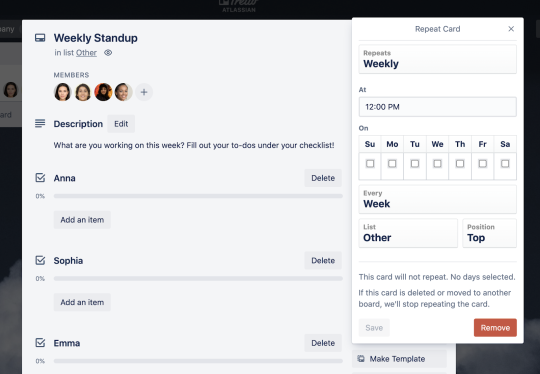
Example— Automate Repeating Reports: Sales and financial teams that need to put together weekly, monthly, and annual sales reports can have those tasks added to their to-do list with the Google Sheets file already attached to the card.
Clearly part your project with List Limits
Set some boundaries to your board to keep your teams focused on what really matters. Set a limit on your lists and Trello will highlight the list if the number of cards in it passes this limit.
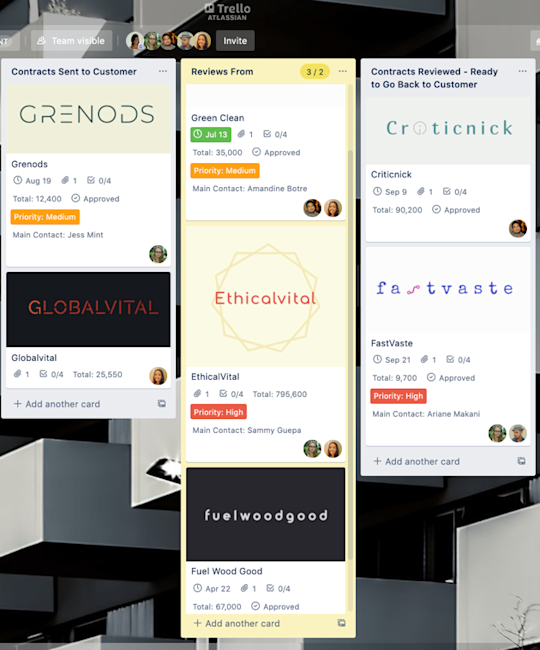
Example—Set up a free-flowing editorial calendar: For illustration design to not become a bottleneck on your editorial calendar, set a List Limit and make sure your editors don't drag more than a limited number of cards into the ‘Ready for Design’ list.
Try Premium free for 14 days
See your work in a whole new way with Trello views.