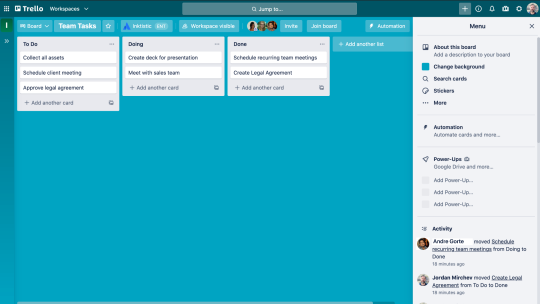Chapter 1
Learn Trello board basics
Getting started with Trello is easy, in this chapter you will learn about the fundamental components of Trello, boards, lists, cards, and more.
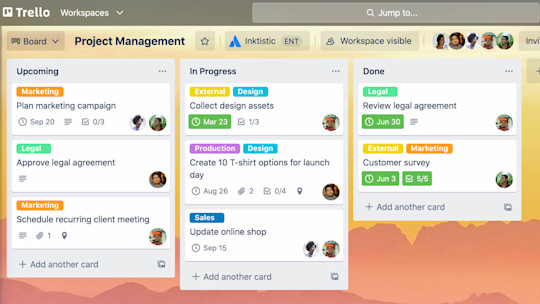
Welcome to Trello!
Trello is the visual work management tool that empowers teams to ideate, plan, manage, and celebrate their work together in a collaborative, productive, and organized way.
Whether you and your team are starting something new or trying to get more organized with your existing work, Trello adapts to any project. It helps you simplify and standardize your team’s work process in an intuitive way. But don’t let its simplicity fool you! Trello is user-friendly, yet still able to handle your team’s most robust projects.
This is a quick overview of the things you need to know when you are just getting started with your first project on Trello.
This Guide is geared towards Trello Free, Trello Standard, and Trello Premium use cases and features. If you are an enterprise, go to the Trello Enterprise Guide.
Section Overview
In this section you will learn:
- What is a board?
- What is a list?
- What is a card?
- What is the board menu?
By the way, if you're using Trello Enterprise we've got some special resources just for you.
Let’s go over the basics
A Trello board only has four key components, but unlimited possibilities:
What is a board?
A board (A) represents a place to keep track of information — often for large projects, teams, or workflows. Whether you are launching a new website, tracking sales, or planning your next office party, a Trello board is the place to organize tasks, all the little details, and most importantly—collaborate with your colleagues.
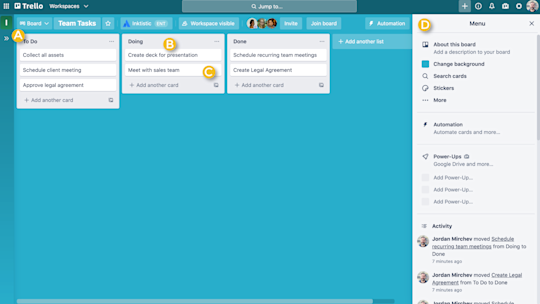
What is a list?
Lists (B) keep cards, or specific tasks or pieces of information, organized in their various stages of progress. Lists can be used to create a workflow where cards are moved across each step in the process from start to finish, or simply act as a place to keep track of ideas and information. There’s no limit to the number of lists you can add to a board, and they can be arranged and titled however you’d like.
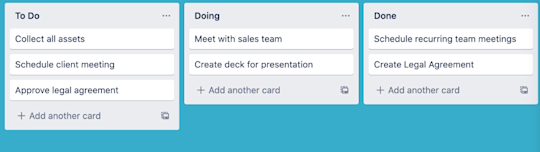
What is a card?
The smallest, but most detailed unit of a board is a card (C). Cards are used to represent tasks and ideas. A card can be something that needs to get done, like a blog post to be written, or something that needs to be remembered, like company vacation policies. Just click “Add a card…” at the bottom of any list to create a new card, and give it a name like “Hire a new marketing manager” or “Write a blog post.”
Cards can be customized to hold a wide variety of useful information by clicking on them. Drag and drop cards across lists to show progress. There’s no limit to the number of cards you can add to a board. You will learn more about this in the next chapter.
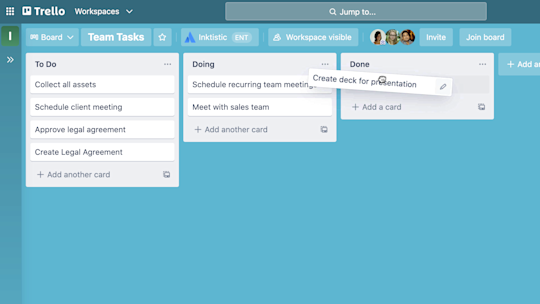
Pro tip
Easily add cards to a board in bulk from a list or spreadsheet by copying the list and pasting it into a new Trello card. Trello will automatically turn each line-separated item into a new card, and you can kiss those old tools goodbye.
Try Premium free for 14 days
See your work in a whole new way with Trello views.