Chapter 4
Supercharge your workflow with Trello Power-Ups
Streamline your work and collaboration experience by connecting your top work tools and apps to your Trello board. These integrations, known at Trello as Power-Ups, act as a bridge between your tools.
By activating Power-Ups, you can turn your Trello board into a single source of truth for your work. That means all the information they need is in one place.
Section Overview
In this section you will learn:
Power-Ups directory
Trello’s Power-Up Directory boasts upwards of 200 integrations. Launch the Power-Ups Directory by selecting Power-Ups from your menu (that’s Show Menu in the top-right corner of your Trello board).
You can search for a specific Power-Up, or browse by integration type, like analytics, communication, and productivity.
Here are a few important things to know about Power-Ups:
- As part of an Enterprise, you can enable an unlimited number of approved Power-Ups. Enterprise Admins approve which Power-Ups employees can use, and approval is often based on your company’s security requirements and guidelines.
- Made by Trello Power-Ups are just that—integrations designed by the Trello team. All other Power-Ups were created by third-party partners, companies, or other Trello users.
- Anyone can make a Power-Up. If your company has development resources, you can create a Power-Up specific to your needs using Trello’s publicly available API.
Enable a Power-Up
Once you locate a Power-Up you wish to enable, select the green Add button. Trello prompts you to choose a board from the drop-down menu and activate the Power-Up on whichever board you select.
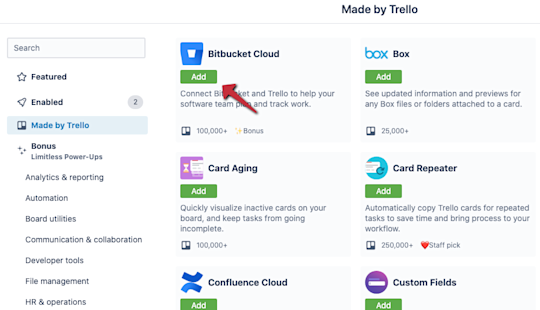
If you want to enable a Power-Up for multiple boards, you will need to repeat the process and select each board from the drop-down.
Disable a Power-Up
If you wish to disable a Power-Up, select Power-Ups from your menu. A number to the right of this option shows you how many Power-Ups you’ve enabled on the board.
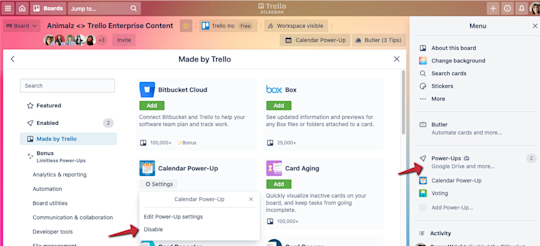
Locate the Power-Up you wish to disable and select Settings beneath the Power-Up name. Trello gives you the option to edit the Power-Up settings, or disable the Power-Up. Disabling a Power-Up removes the integration from the board, and all members who work and collaborate on the board will no longer be able to access the integration.
Explore must-have Power-Ups
With 200+ Power-Ups, it can be tricky to know where to get started. Below’s a quick dive into a few fan-favorite Power-Ups and how you can use them on your board.
Slack
Trello Enterprise’s seamless integration with Slack combines collaboration and communication, allowing you to build the ultimate productivity powerhouse.
With the Slack Power-Up, you can
- create new Trello cards or add details to existing ones directly from Slack;
- paste a Trello link directly in a Slack channel and pull up key information, like assigned team members, card descriptions, and comments; and
- attach conversations or brainstorming sessions in Slack to a Trello card.
Google Drive
Over a million Trello users have enabled the Google Drive Power-Up in their Workspaces, and for good reason—its built-in file search makes it easy for you to find and attach folders and files you need.
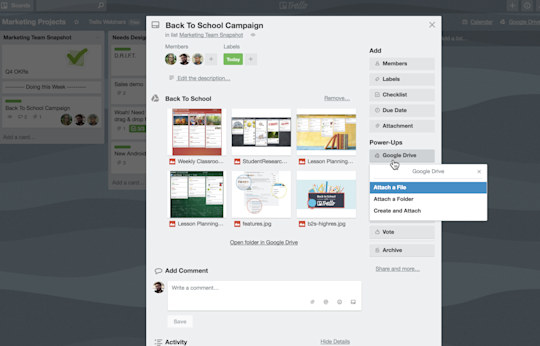
With the Google Drive Power-Up, you can
- create new documents, spreadsheets, or slideshow presentations on the fly, right from the card;
- search Google Drive right from Trello and create and attach relevant files and folders; and
- view real-time previews and details and click back into Google Drive.
Confluence Cloud
Confluence is a dream come true when it comes to resource creation and knowledge management. With the Confluence Cloud integration, bring full-picture context to your tasks by attaching relevant resources.
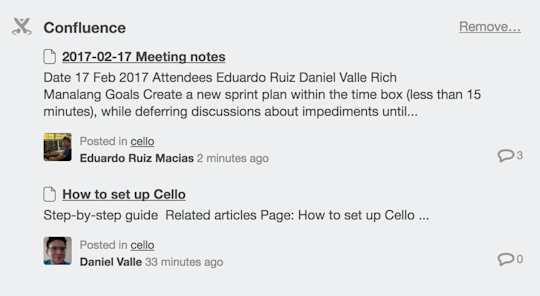
With the Confluence Cloud Power-Up, you can
- create new Confluence pages right from a Trello card;
- quickly access Confluence resources by attaching Confluence pages to a card; and
- view key page details, like who created a page and when, a snippet of the page’s content, and the number of comments on the page.
Jira
With Trello’s Jira integration, stay dialed into important Jira tasks and epics thanks to detailed insight at the card level.
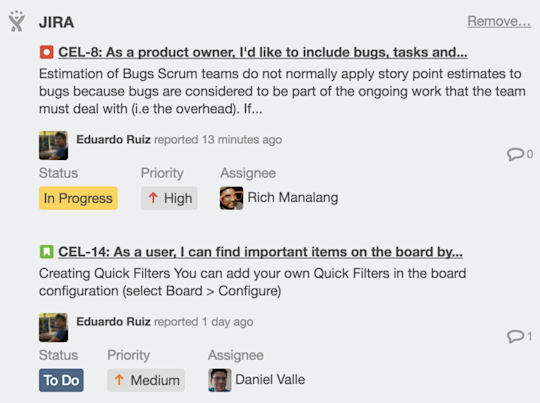
With the Jira Power-Up, you can
- create new issues in a linked Jira project from a Trello card, then link back to those cards in Jira;
- quickly jump to linked Jira tasks and epics and view assigned team members and status updates; and
- keep non-technical teams, like support, sales, and customer success, aware of bug and code fixes.
Curious what other Power-Ups Trello offers? Head over to the Power-Up Directory to learn more about integrations with 200+ top work tools.
Transform emails into real action items
Trello makes it easy for you to transform important emails (and all the information in them) into cards and action items.
Send Emails To A Board Or Card
Email helps you communicate with contacts both inside and outside your company. With Trello’s Send-to-Board feature, send important emails to a specific Trello board or card.
Each board and card has its own unique email address that you can send emails to. Doing so creates a new card with the contents of the email on the card back. You can even choose which list to add the card to, and where in the list you want the card to appear.
Trello For Gmail Add-On
With the Trello add-on for Gmail, turn emails into Trello cards straight from your inbox. The add-on even lets you edit card details, like the card's name, description and due date, and even its destination board and list.
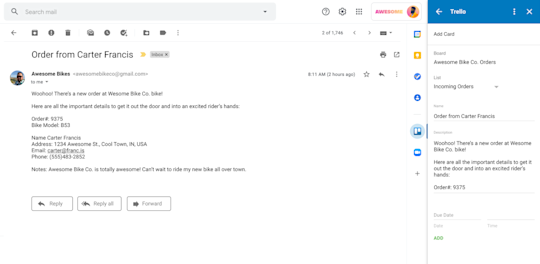
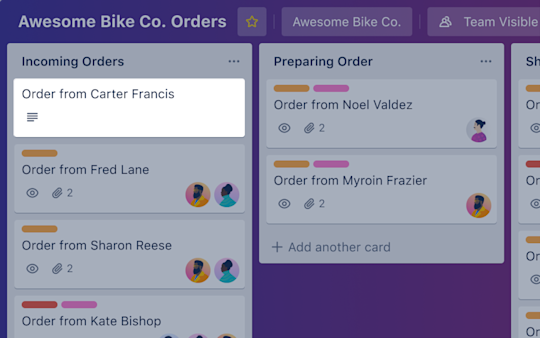
Now that you’ve got a sense of how you can use integrations to power up your work, you’re ready for the next big productivity boost: automations.