Chapter 8
How to customize dashboard and report visibility in Trello
Trello Enterprise makes it easy to keep leadership and other stakeholders in the loop.
While teams may spend their days knocking out tasks left and right in Trello Enterprise, leadership may need to access Trello for a high-level view of the work going on across the business. Luckily, Trello Enterprise makes it easy to keep leadership and other stakeholders in the loop.
Section Overview
In this section you will learn:
Deliver insights for leaders
Not every leader or stakeholder will need the same level of information. Some leaders will prefer a real high-level view of where projects stand, while others might fancy a deeper dive into how tasks move across the team.
With Trello Enterprise, customize how you present important information to your leaders and stakeholders. Whether it’s granting board access, creating a master-view board, or building out a custom dashboard, there’s a solution for everyone.
Here are a couple of examples of leaders and possible approaches to visibility:
- Team Leads. These leaders might oversee an entire Workspace and need visibility into the boards, tasks, and members within that space.
- Enhanced views. Timeline and Calendar view give team leads high-level insights to cards within a specific board. Table view provides a similar high-level view but across all boards in a Workspace.
- Reporting. Dashboard view and the Workspace Report provide interactive data visualizations based on metrics like cards per team member and cards per label. You can even export this data.
- Automations. Set up Butler to send automatic notifications when specific actions happen on the board. For example, when a card is moved to the “Done” list or when a card exceeds the assigned due date.
- Executive Leadership. These leaders want to know that Trello is helping teams get work done and need visibility into the volume of work being done and features being used.
- Dashboards. Dashboard view provides specific metrics, like cards per list or cards per label. Dashboards also offer historical reporting, which allows leadership to view these metrics over larger timeframes.
- Custom reporting. If you have the dev resources, you can use Trello’s open API to build custom calls that pull the data your executive leadership is looking for.
Assign leaders as board observers
Invite external collaborators and stakeholders to join a specific board. It’s a perfect option for leaders who prefer a more in-depth look at where tasks stand.
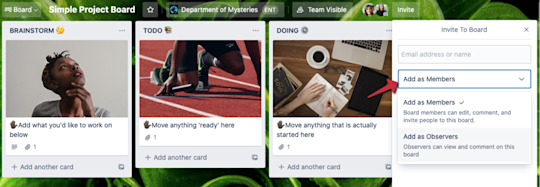
When sending out invites, assign leaders and stakeholders the status of Observer. This allows those individuals to view card details and comment in a card’s activity feed.
Create a master board
With a master board, sync specific cards across a Workspace into a single view—the master view. It’s perfect for leaders who want particular information centralized or just want to know what tasks, insights, or approvals they need to tackle.
Bonus: It also saves you the hours gathering updates to send in an email.
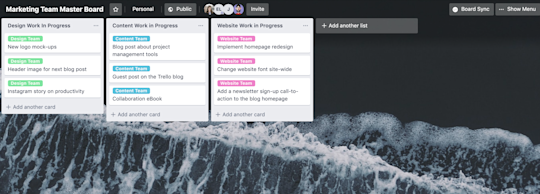
You can create master boards using the Unito Power-Up. This integration uses two-way sync, meaning any changes made to the card in the master board flow through to the board where the card originated and vice versa.
Customize dashboard views
Dashboard view provides a quick and powerful way to deliver customized updates to leadership. It’s perfect for leaders who want a high-level view of key metrics, but the option to drill into metrics for leaders who want to dive deeper.
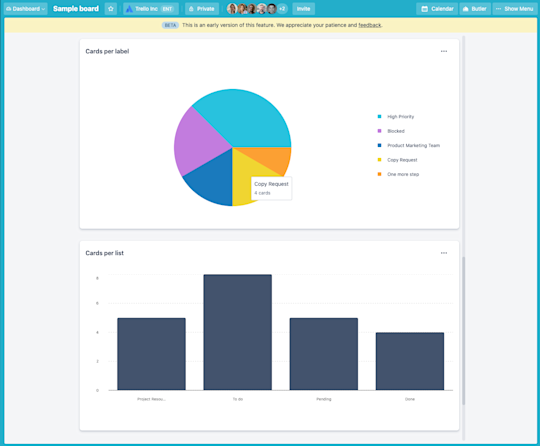
Visualizing key metrics like due dates, assigned cards, and cards per list help drive leader and stakeholder confidence in a project’s trajectory; it can also make it easier for leaders to understand team bandwidth and task-to-team member ratios.
Leverage app integrations for even more analytics
You can enable Power-Ups designed for analytics and reporting to help meet specific reporting needs. For example, Dashboards by Screenful can help development teams deliver reporting on past sprints and releases or help sales teams track lead and sales life cycles.
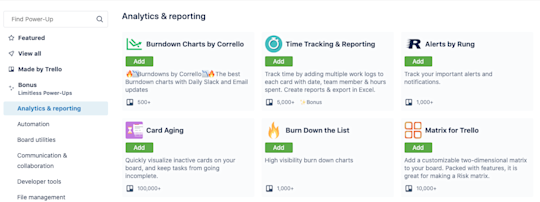
Notifications can meet leaders and stakeholders where they are—such as in email or Slack. For example, you can get Trello alerts in Slack by enabling the Slack Power-Up. For example, have a message sent to a specific Slack channel whenever a team member moves a card to the Completed list. Leaders or guests of that channel can then scan the Slack chat and click on a specific card to add requested details.
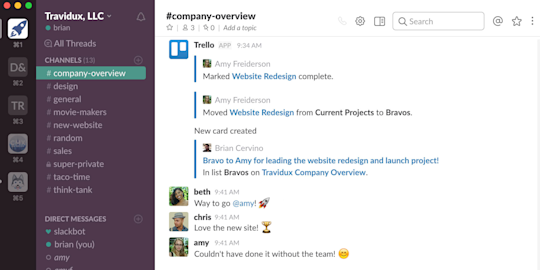
Know your reporting options
Trello offers multiple avenues for reporting. Some options live in Workspaces, others in the Enterprise Admin Dashboard, and some are possible through customer calls to Trello’s API.
Workspace reporting
Reporting in Workspaces is limited to a specific Workspace. Currently, you cannot report on multiple boards across various Workspaces.
- Enhanced views. Table and Timeline Views give insight into task volume and assignment for a single board or across multiple works in one workspace.
- Workspace Report. Get a quick breakdown of upcoming and due cards, card assignments by Workspace member, and cards by label. You can export these results. Access the Workspace Report by selecting Workspace Report for the desired Workspace from your Home screen.
Enterprise dashboard audit log
View and export Enterprise Admin activity from the Audit Log option in the side navigation menu of the enterprise Admin Dashboard. Actions captured in the audit log include (but are not limited to) membership changes, Enterprise-wide permissions and settings, and Power-Up administration.
Custom API reporting
Have a developer handy? You can explore custom reporting with all of Trello’s endpoints by working directly with our API
- https://developer.atlassian.com/cloud/trello/rest/
- https://developer.atlassian.com/cloud/trello/
- https://glitch.com/edit/#!/webhook-all-the-things?path=README.md%3A1%3A0
Now that you’ve learned a few ways you can keep leadership in the know, it’s time to dive deep into the realm of Enterprise Admins and the Enterprise Admin Dashboard.